Dynex DX-24L150A11 User Manual
Browse online or download User Manual for Televisions Dynex DX-24L150A11. Dynex DX-24L150A11 User Manual
- Page / 36
- Table of contents
- TROUBLESHOOTING
- BOOKMARKS


- DX-24L150A11 1
- Dynex DX-24L150A11 2
- 24" LCD TV 2
- Contents 2
- CHILD SAFETY 4
- Important safety instructions 5
- Installing and removing the 7
- TV components 8
- TV componentsDX-24L150A11 9
- Remote control 10
- Using the remote control 11
- Making connections 12
- Connecting a VCR 13
- Connecting a computer 14
- Connecting headphones 14
- Understanding the basics 16
- Adjusting basic settings 17
- Navigating the menus 17
- Adjusting the picture 18
- Adjusting the sound 19
- Changing channel settings 20
- Selecting the signal source 21
- Hiding channels 21
- Setting parental controls 23
- To set parental controls: 25
- Using closed captioning 27
- Adjusting time settings 29
- Adjusting menu settings 30
- Troubleshooting 31
- Maintenance 33
- Specifications 33
- Legal notices 33
- One-year limited warranty 34
- Legal noticesDX-24L150A11 35
Summary of Contents
24" LCD TVDX-24L150A11USER GUIDEDX-24L150A11_10-0317.book Page 1 Thursday, March 11, 2010 12:12 PM
TV components7DX-24L150A11Remote controlItem Name DescriptionPOWERPress to turn on the TV or put the TV in standby mode.Caution: The TV continues to r
8Using the remote controlDX-24L150A11Using the remote controlInstalling remote control batteriesTo install remote control batteries:1 Press down on th
Making connections9DX-24L150A114 For more help, call technical support for your universal remote control or set-top box manufacturer, or call the Dyne
10Making connectionsDX-24L150A114 Connect an audio cable (not included) to the AUDIO OUT jacks (L/R) on the component device.5 Connect the other end o
Making connections11DX-24L150A113 Turn on the camcorder or game console, then follow the instructions that came with the device to play from the camco
12Turning on your TV for the first timeDX-24L150A11Turning on your TV for the first timeTo configure your TV:1 Make sure that you have inserted the ba
Understanding the basics13DX-24L150A11Understanding the basicsTurning your TV on or offTo turn your TV on or off (standby mode):1 Plug the power cord
14Understanding the basicsDX-24L150A11Setup menuChannel menuNotes:Depending on the signal source selected, you may see different options on your scree
Adjusting the picture15DX-24L150A113 Press or to highlight an option, then press ENTER to enter the sub-menu. You can select:• Parental Controls—Con
16Adjusting the soundDX-24L150A113 Press or to highlight Setup, then press . The Setup menu opens.4 Press or to highlight VGA Settings, then
iiDynex DX-24L150A1124" LCD TVContentsCHILD SAFETY . . . . . . . . . . . . . . . . . . . . . . . . . . . . . . . . . . . . . . . . . . . . . . .
Changing channel settings17DX-24L150A11Playing TV audio onlyYou can turn off the picture on your TV and listen to only the program audio.To play only
18Changing channel settingsDX-24L150A11Selecting the signal sourceTo select the signal source:1 Press MENU. The on-screen menu opens.2 Press or to h
Changing channel settings19DX-24L150A112 Press or to highlight Channel, then press . The Channel menu opens.3 Select the signal source of the chann
20Setting parental controlsDX-24L150A112 Press or to highlight Channel, then press . The Channel menu opens. The signal strength is shown at the bo
Setting parental controls21DX-24L150A113 Press ENTER. The Enter Password screen opens.4 Press the number buttons to enter the four-digit password. The
22Setting parental controlsDX-24L150A11With the Button Lock on, the buttons on the TV control panel are locked. The message “Use remote to enable butt
Setting parental controls23DX-24L150A11Note: You can also select MPAA to set controls for US movie ratings.8 Press or to highlight the rating
24Using closed captioningDX-24L150A113 Press ENTER. The Enter Password screen opens.4 Press the number buttons to enter your four-digit password. The
Using closed captioning25DX-24L150A112 Press or to highlight Setup, then press . The Setup menu opens. 3 Press or to highlight Closed Caption,
26Adjusting time settingsDX-24L150A115 Press or to highlight Advanced Selection (only available for digital stations), then press or to select a
iiiChanging channel settings . . . . . . . . . . . . . . . . . . . . . . . . . . . . . . . . . . 17Automatically scanning for channels . . . . . .
Adjusting menu settings27DX-24L150A11• Set the time by pressing or to highlight Time, then press or to highlight the hour, minute, or AM/PM fi
28TroubleshootingDX-24L150A11Labeling an input sourceYou can add a label to an input source to make it easier to identify.To label an input source:1 P
Troubleshooting29DX-24L150A11Remote controlGeneralDark, poor, or no picture (screen is lit), but sound is good.• Adjust the brightness. For more infor
30MaintenanceDX-24L150A11Note: If the problem is not solved by using these troubleshooting instructions, try turning off your TV, then turning it on a
Legal notices31DX-24L150A11One-year limited warrantyUS and Canada MarketsDefinitions:Dynex Products ("Dynex") warrants to you, the original
32Legal noticesDX-24L150A11What does the warranty not cover? This warranty does not cover: • Customer instruction/education • Installation •Set up adj
If the power cord has been damaged, it should be replaced by the manufacturer, your service provider or qualified personnel to avoid risks.Si el cordó
1DX-24L150A11As you enjoy your new product, keep these safety tips in mindThe issueThe home theater entertainment experience is a growing trend, and l
2Important safety instructionsDX-24L150A11Important safety instructions1 Read these instructions.2 Keep these instructions.3 Heed all warnings.4 Follo
Important safety instructions3DX-24L150A11• If your TV does not operate normally by following the operating instructions. Adjust only those controls t
4Installing and removing the standDX-24L150A11Installing and removing the standYou must install your TV into the stand in order for it to stand uprigh
TV components5DX-24L150A11Installing a wall-mount bracketTo install a wall-mount bracket:1 Lay your TV face down on a table or bench. Make sure that y
6TV componentsDX-24L150A11BackItem Name DescriptionSERVICE PORTFor software updates only. Do not use. (headphone) jackPlug headphones into this jack.
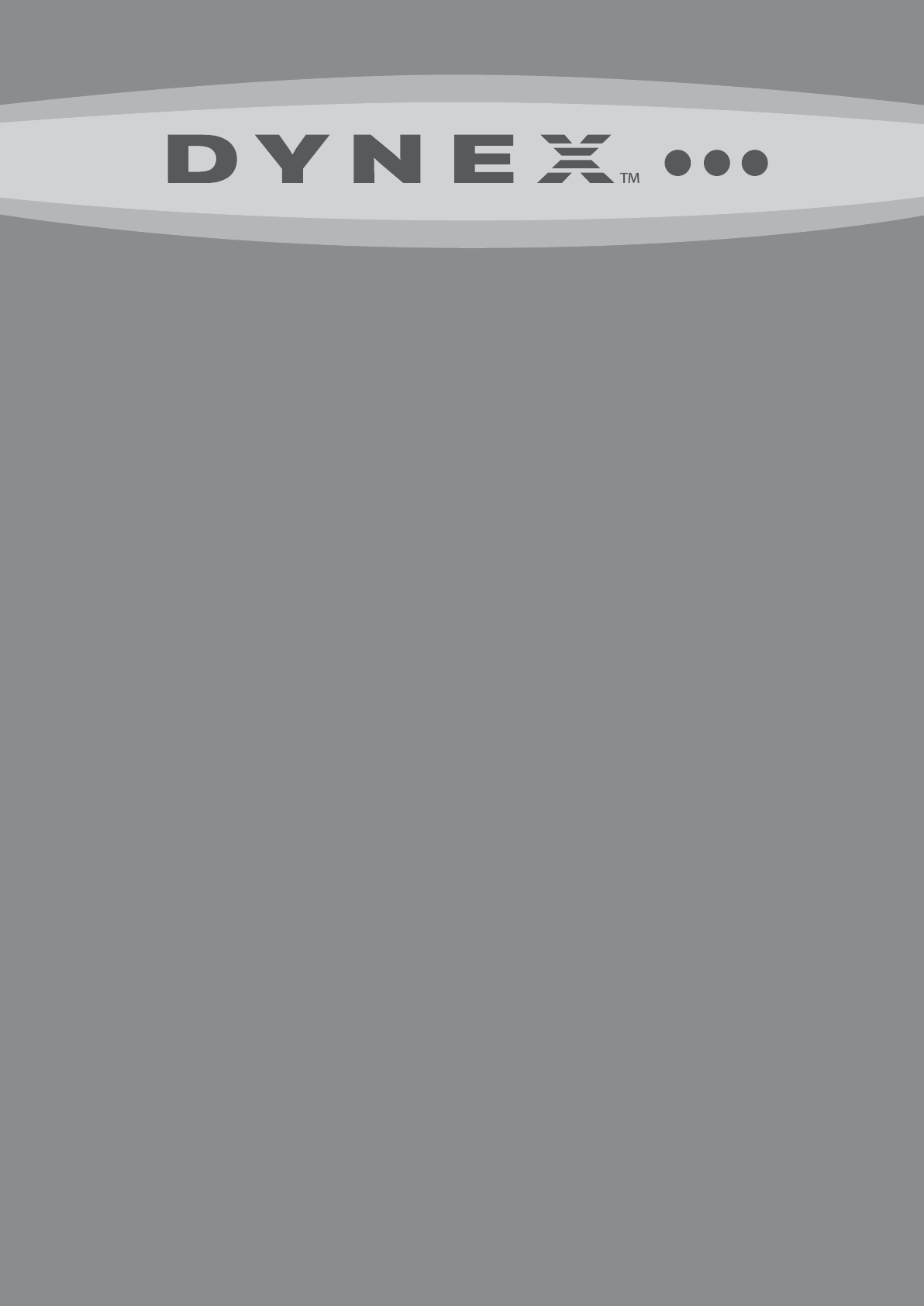
 (32 pages)
(32 pages)
 (48 pages)
(48 pages)







Comments to this Manuals