Dynex DX-40L150A11 User's Guide
Browse online or download User's Guide for LED TVs Dynex DX-40L150A11. Dynex DX-40L150A11 User guide User Manual
- Page / 36
- Table of contents
- TROUBLESHOOTING
- BOOKMARKS


- DX-40L150A11 1
- Dynex DX-40L150A11 2
- 40" LCD TV 2
- Contents 2
- CHILD SAFETY 4
- Important safety instructions 5
- Installing and removing the 7
- TV components 8
- Left side Remote control 9
- Using the remote control 10
- Making connections 11
- Connecting an HDMI device 12
- Connecting a VCR 13
- Connecting a computer 14
- Connecting headphones 15
- Understanding the basics 16
- On-screen menu overview 17
- Adjusting the volume 17
- Adjusting the picture 18
- Adjusting the computer image 19
- Setting the component image 19
- Adjusting the sound 20
- Changing channel settings 21
- Setting parental controls 23
- Enter Password 24
- Enter New Password 24
- Conrm New Password 24
- Using closed captioning 27
- Adjusting time settings 29
- Adjusting menu settings 30
- Troubleshooting 31
- Maintenance 32
- Specifications 32
- Legal notices 33
- One-year limited warranty 34
- Legal noticesDX-40L150A11 35
Summary of Contents
40" LCD TVDX-40L150A11USER GUIDEDX-40L150A11_10-0017.book Page 1 Tuesday, February 16, 2010 4:15 PM
Using the remote control7DX-40L150A11Using the remote controlInstalling remote control batteriesTo install remote control batteries:1 Press down on th
8Making connectionsDX-40L150A11• The remote control may not work if direct sunlight or bright light shines on the remote sensor. Either move your TV o
Making connections9DX-40L150A11Connecting an HDMI deviceNote: If your device has an HDMI connection, we recommend you use that to get the best quality
10Making connectionsDX-40L150A11Connecting a VCRNote: If the VCR has an HDMI jack (best), component jacks (better), an S-Video jack (good) connect the
Making connections11DX-40L150A11Connecting a computerNote: If your computer has an HDMI connection, we suggest that you use it instead of the PC IN VG
12Turning on your TV for the first timeDX-40L150A11Connecting headphonesWarning: When using headphones, adjust the headphone volume to avoid excessive
Understanding the basics13DX-40L150A11If you select Home Mode (default - has the same settings as the Energy Savings picture mode), the Choose your TV
14Understanding the basicsDX-40L150A11Adjusting the volumeTo adjust the volume:• Press VOL+ or VOL– to increase or decrease the volume.• Press MUTE to
Adjusting the picture15DX-40L150A11Navigating the menusAdjusting basic settingsTo adjust basic settings:1 Press MENU. The PICTURE menu opens.2 Press
16Adjusting the pictureDX-40L150A11• Cinema (stretches the picture at the edges, but maintains a good aspect ratio at the center of the screen).Note:
iiDynex DX-40L150A1140" LCD TVContentsCHILD SAFETY . . . . . . . . . . . . . . . . . . . . . . . . . . . . . . . . . . . . . . . . . . . . . . .
Adjusting the sound17DX-40L150A114 Press or to highlight Component Settings, then press ENTER. The Component settings menu opens.5 Press or to h
18Changing channel settingsDX-40L150A112 Press or to highlight CHANNELS, then press . The CHANNELS menu opens.3 Press or to highlight Audio Only,
Changing channel settings19DX-40L150A113 Press or to highlight Add/Skip Channels, then press ENTER or . The channel list opens.4 Press , , , or
20Setting parental controlsDX-40L150A112 Press or to highlight CHANNELS, then press . The CHANNELS menu opens.3 Press or to highlight Channel Lab
Setting parental controls21DX-40L150A113 Press or to highlight Parental Controls, then press ENTER or . The Enter Password screen opens.4 Press t
22Setting parental controlsDX-40L150A115 Press or to highlight Button Lock, then press or to select ON (to turn the Button Lock on) or OFF (to t
Setting parental controls23DX-40L150A11TV and movie ratings Blocking unrated TVTo block unrated TV:1 Press MENU. The on-screen menu opens.2 Press or
24Using closed captioningDX-40L150A11Downloading rating informationYou can download rating information to use when setting parental controls.To downlo
Using closed captioning25DX-40L150A113 Press or to highlight Closed Caption, then press ENTER or . The Closed Caption menu opens.4 Press or to h
26Adjusting time settingsDX-40L150A11Adjusting time settingsSetting the date and timeTo set the date and time:1 Press MENU. The on-screen menu opens.2
iiiChanging channel settings . . . . . . . . . . . . . . . . . . . . . . . . . . . . . . . . . . .18Automatically scanning for channels . . . . . . .
Adjusting menu settings27DX-40L150A11Adjusting menu settingsSelecting the menu language and transparencyTo select the on-screen menu language and menu
28TroubleshootingDX-40L150A11Restoring default settingsCaution: When you restore default settings, all the settings (except the password and parental
Maintenance29DX-40L150A11Remote controlGeneralNote: If the problem is not solved by using these troubleshooting instructions, try turning off your TV,
30Legal noticesDX-40L150A11Legal noticesFCC Part 15This device complies with Part 15 of the FCC Rules. Operation of this product is subject to the fol
Legal notices31DX-40L150A11One-year limited warrantyUS and Canada MarketsDefinitions:Dynex Products ("Dynex") warrants to you, the original
32Legal noticesDX-40L150A11What does the warranty not cover? This warranty does not cover: • Customer instruction/education • Installation •Set up adj
If the power cord has been damaged, it should be replaced by the manufacturer, your service provider or qualified personnel to avoid risks.Si el cordó
1DX-40L150A11As you enjoy your new product, keep these safety tips in mindThe issueThe home theater entertainment experience is a growing trend, and l
2Important safety instructionsDX-40L150A11Important safety instructions1 Read these instructions.2 Keep these instructions.3 Heed all warnings.4 Follo
Important safety instructions3DX-40L150A11• If your TV does not operate normally by following the operating instructions. Adjust only those controls t
4Installing and removing the standDX-40L150A11Installing and removing the standYou must install your TV into the stand in order for it to stand uprigh
TV components5DX-40L150A11TV componentsAccessoriesMake sure the following accessories are included in the box with your TV:• Remote control• AAA batte
6TV componentsDX-40L150A11Left side Remote controlItem Name DescriptionSERVICE PORT For software updates only. Do not use.HDMI 3 & 4 jacks Connect
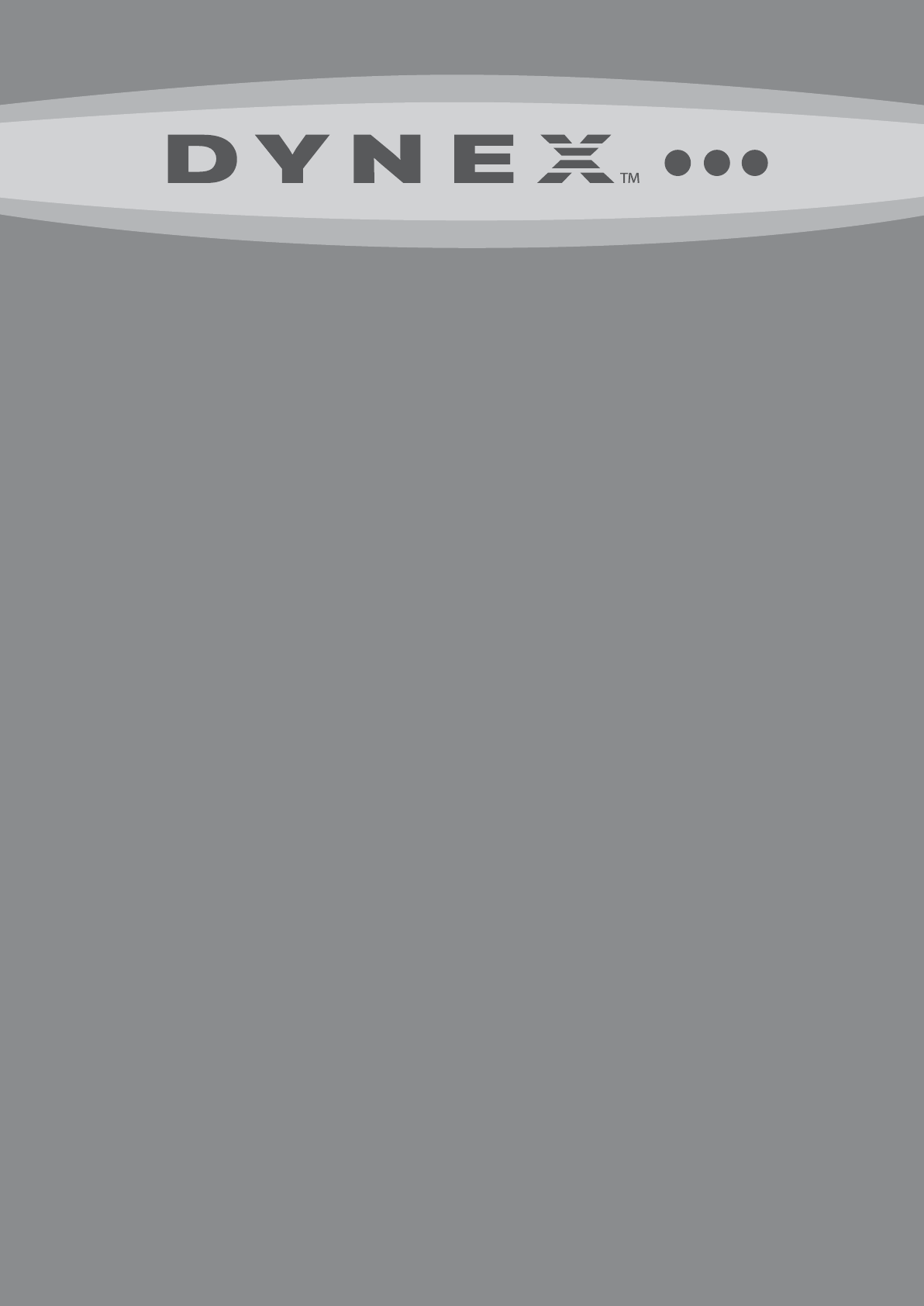
 (75 pages)
(75 pages) (28 pages)
(28 pages)







Comments to this Manuals